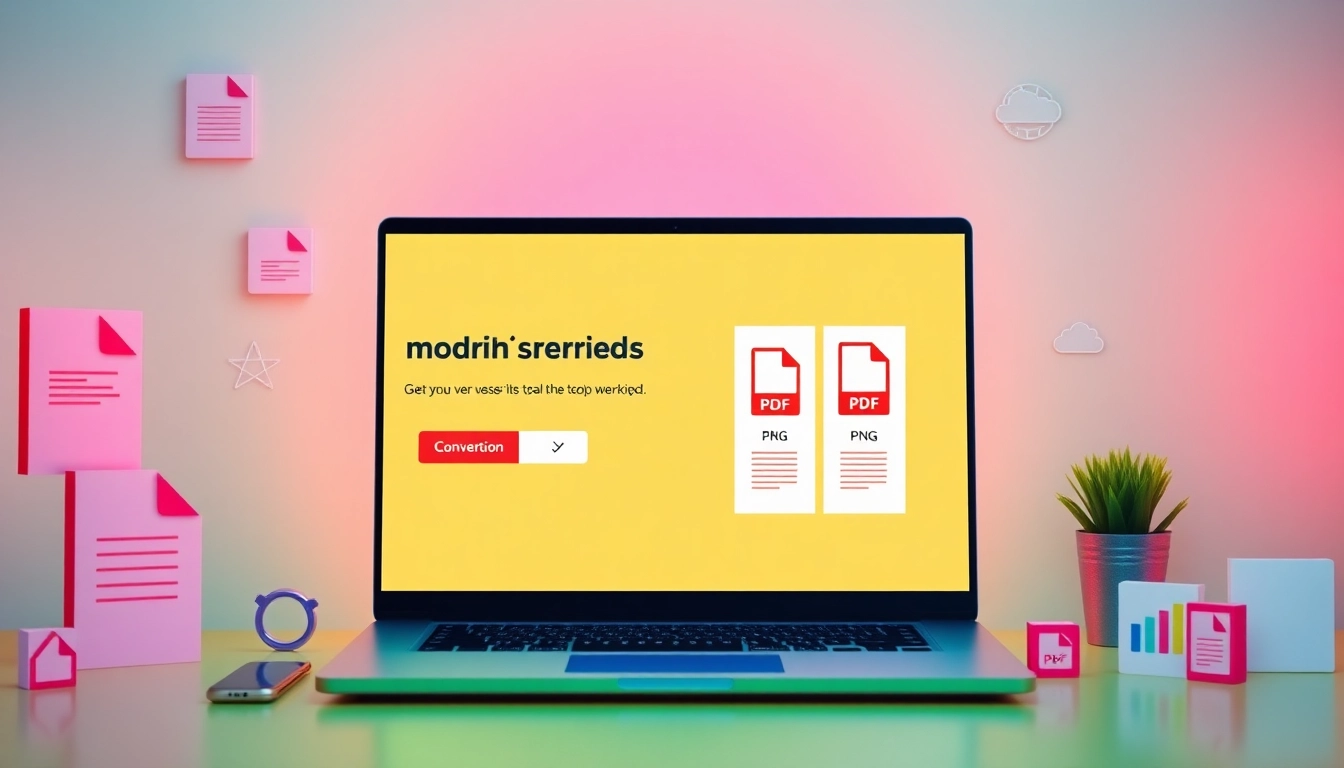Understanding PDF, JPG, and PNG Formats
When working with digital documents and images, it is crucial to select the right file format for your needs. Among the most widely used formats are PDF, JPG, and PNG. Each format has unique characteristics, benefits, and applications. In this article, we will delve into these file formats’ attributes and functionality, focusing on ways to efficiently convert PDF to JPG and PNG.
What is a PDF File?
PDF, or Portable Document Format, was created by Adobe Systems in the early 1990s to present documents reliably, independent of software, hardware, or operating system. PDF files preserve the formatting of a document, allowing it to be viewed as intended by the creator. This makes PDFs the preferred choice for sharing professional documents like reports, resumes, and presentations, as they can include text, images, and complex layouts.
JPG vs. PNG: Key Differences
JPG (or JPEG) and PNG are two commonly utilized image formats, but they serve different purposes:
- JPG: JPG is a lossy compression format, most effective for photographs and images with gradients. This format is favored for online images due to its smaller file size, which ensures faster loading times. However, repeated saving can degrade quality.
- PNG: PNG, on the other hand, supports lossless compression. It is ideal for images that require transparency or those with text and sharp edges, like logos. PNG files maintain their quality even after numerous saves, making them suitable for images that may require further editing.
When to Use Each Format
Choosing the correct file format depends on the intended use of the image or document:
- When to use PDF: Utilize PDFs for any document that needs to remain unchanged, such as contracts, forms, and official reports.
- When to use JPG: JPGs are appropriate for photographs and images intended for websites, as they balance quality with smaller file sizes.
- When to use PNG: Use PNGs for graphics requiring transparency, images with fine details, or when you want to maintain image clarity regardless of edits.
How to Convert PDF to JPG and PNG
Step-by-Step Conversion Guide
Converting PDFs to JPG or PNG images can be accomplished with various online tools or software applications. Here are the steps for using an online converter:
- Choose a reputable online converter that supports PDF to JPG or PNG conversion.
- Upload your PDF file to the converter.
- Select the output format (JPG or PNG).
- Adjust settings if necessary (such as image quality or resolution).
- Click the convert button to initiate the process.
- Once the conversion is complete, download the image files to your device.
Top Free Online Conversion Tools
Below are some of the top free online tools for converting PDF documents to JPG or PNG:
- Adobe Acrobat: Adobe’s online tool allows for a straightforward conversion process, maintaining high-quality results.
- Smallpdf: Smallpdf offers a user-friendly interface for directly uploading and converting PDF files.
- iLovePDF: This tool provides options to convert each PDF page into an image or to extract images from within the PDF.
- Sejda: Sejda allows users to select specific pages for conversion and adjust the resolution of the output images.
- Canva: Known for its design capabilities, Canva also provides a PDF to JPG converter, allowing for additional editing before finalizing the image.
Using Software for Reliable Conversions
While online tools often suffice, using dedicated software can enhance your conversion experience, especially for batch file processing. Some highly-rated software options include:
- Adobe Acrobat Pro: With extensive editing features, this software is great for preserving the quality during conversion.
- Nitro PDF Pro: Nitro allows you to convert, edit, and create PDFs, offering a complete solution for document management.
- Wondershare PDFElement: PDFElement is user-friendly, enabling seamless conversions with high customization options.
Best Practices for Converting PDF Files
Tips to Avoid Losing Quality
Maintaining the quality of the original document is crucial during conversion. Here are tips to preserve quality:
- Choose High Resolution: Always opt for the highest resolution option when converting, especially if the images contain text or intricate details.
- Use Trusted Software: Ensure you use reliable software or online tools to minimize the risk of quality loss.
- Preview Before Downloading: Many conversion tools allow you to preview the images before downloading; take advantage of this feature.
Extracting Images from PDF Files
If your goal is to extract images from a PDF rather than converting entire pages, here’s how to do it effectively:
- Use an online extraction tool like iLovePDF or Smallpdf that offers image extraction capabilities.
- Upload the PDF containing the desired images.
- Select the option to extract images.
- Download the extracted images once the process completes.
Maintaining Optimal Image Resolution
When converting files, be cautious with the resolution settings. Recommended practices include:
- Set the output settings to a minimum of 300 DPI (dots per inch) for print-quality images.
- For web use, 72 DPI is often sufficient; however, consider users who may wish to print the images.
- Experiment with different settings for various types of images to find the best balance between quality and file size.
Common Issues in PDF to JPG and PNG Conversion
Troubleshooting File Format Problems
Sometimes, users may encounter issues with file formats during conversion. Common concerns include:
- Incompatible Formats: Ensure the source PDF does not include protected content, as this can prevent successful conversion.
- Corrupted Files: If a PDF fails to convert, check if the file is corrupted or if it exceeds the size limit imposed by the conversion tool.
Emailing and Sharing Converted Files
Once your files have been converted, sharing them efficiently is crucial. For emailing images:
- Compress Files: If the images are too large, consider compressing them to optimize for email.
- Ensure Compatibility: Confirm that recipients can open JPG or PNG files, as some email systems have restrictions on certain file types.
Handling Large PDF Files
Large PDF files can pose challenges during conversion. Best practices for managing large documents include:
- Split PDFs: Use a PDF splitting tool to break large documents into smaller sections before conversion.
- Optimize Before Conversion: Reduce the file size by removing unnecessary elements or compressing images within the PDF.
The Future of PDF Conversion Tools
Emerging Trends in File Conversion
The demand for efficient file conversion options continues to rise. Future trends may include:
- AI Integration: Leveraging artificial intelligence for improved accuracy and speed in file conversions.
- Enhanced User Experience: Ongoing advancements in user interface and experience will simplify the conversion process across devices.
Mobile Applications for On-the-Go Conversion
With the shift towards mobile technology, applications offering PDF conversion capabilities are increasingly popular. Expect to see:
- Streamlined Mobile Apps: More user-friendly apps that allow conversions without needing extensive file management knowledge.
- Cloud Integration: Features that facilitate seamless cloud storage access for file conversion and management.
Predicting Industry Standards and Changes
As technology evolves, predicting changes in industry standards is essential for users relying on PDF conversion:
- Increased Security Measures: Enhanced security protocols for sensitive documents during the conversion process.
- Sustainability Focus: Environmentally friendly solutions for file storage and sharing might become more mainstream.